- 作者:老汪软件技巧
- 发表时间:2024-09-12 15:01
- 浏览量:
原文链接:Flutter Packages Weekly #11: photo_view - 原文作者 Woogi he
本文采用意译的方式
在 Flutter 应用中提升我们查看图像的体验。
欢迎来到一个让人兴奋的 Flutter Packages 的内容。在本文中,我们将沉浸于 photo_view 插件中,这是一个很强大的工具,彻底改变我们在 Flutter 应用中展示图像的方式。如果你正在寻找能够为用户提供沉浸式和可操作图像视觉体验,那么 photo_view 是很好的解决方案。下面我们深入了解为什么这个包是必备的,并且怎么提升我们应用程序的视觉叙事能力。
为什么使用 photo_view ?主要特性和怎么使用他们
photo_view 提供了系列的特性来创建引人的图像交互:
PhotoView:主要的挂件,来展示可缩放和可平移的图像PhotoViewController:控制器,用来以编程方式操纵图像的缩放和平移的状态PhotoViewGallery:一个展示可缩放图像的画廊挂件Customizable Widgets:简单自定义展示和不同行为的 UI 元素,比如加载指示器和错误展示挂件Gesture Detection:通过自定义的手势选项来控制如何对图像的用户交互安装指引
在我们的 pubspec.yaml 文件中,添加 photo_view 来开始:
dependencies:
photo_view: ^latest
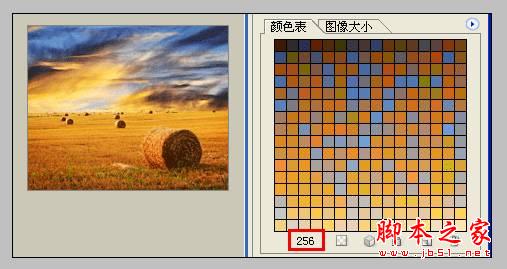
案例:缩放图像
缩放案例动效
相关代码
PhotoView(
imageProvider: AssetImage('assets/image.jpg'),
minScale: PhotoViewComputedScale.contained * 0.8,
maxScale: PhotoViewComputedScale.covered * 1.8,
initialScale: PhotoViewComputedScale.contained,
heroAttributes: PhotoViewHeroAttributes(tag: 'image_hero_tag'),
);
案例:图像库
图像库案例动效
相关代码
PhotoViewGallery.builder(
scrollPhysics: const BouncingScrollPhysics(),
builder: (BuildContext context, int index) {
return PhotoViewGalleryPageOptions(
imageProvider: NetworkImage(galleryItems[index].image),
initialScale: PhotoViewComputedScale.contained,
heroAttributes: PhotoViewHeroAttributes(tag: galleryItems[index].id),
);
},
itemCount: galleryItems.length,
loadingBuilder: (context, event) => Center(
child: Container(
width: 20.0,
height: 20.0,
child: CircularProgressIndicator(),
),
),
);




