- 作者:老汪软件技巧
- 发表时间:2024-05-29 00:00
- 浏览量:
对于需要实时检测文本输入变化的应用场景,如搜索框、验证码、密码强度提示等,我们通常使用文本输入监听器(TextWatcher)实现。文本输入监听器能够监听文本输入变化,并及时通知程序进行相应处理,广泛应用于Android开发中。
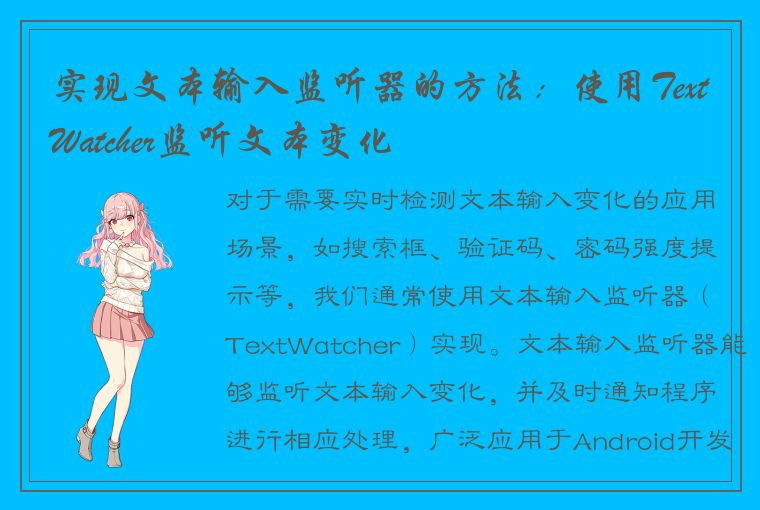
本文将介绍什么是TextWatcher,以及如何使用TextWatcher监听文本输入变化,并提供一些使用TextWatcher的注意事项。
什么是TextWatcher
TextWatcher是Android提供的一个文本输入监听器,可以监听EditText、TextView等控件中文本内容变化的操作。
在EditText控件中输入内容时,文本输入监听器会自动监测变化,并在文本变化时触发以下三个回调方法:
1. afterTextChanged(Editable s):文本输入框中的文本内容改变后触发的回调方法。
2. beforeTextChanged(CharSequence s, int start, int count, int after):在EditText中输入文本内容之前调用的回调方法。
3. onTextChanged(CharSequence s, int start, int before, int count):在EditText中输入文本内容时,文本输入框中的文本内容发生改变时触发的回调方法。
通过实现上述三个回调方法,我们就能够进行实时的文本变化监听,实现自定义文本输入提示和操作。
TextWatcher的使用方法
TextWatcher的使用方法十分简单,我们只需通过addTextChangedListener()方法为EditText控件添加一个TextWatcher监听器即可。
下面通过一个简单的示例,演示如何使用TextWatcher监听EditText控件中文本输入变化。
1. 在XML布局文件中添加EditText控件
我们在XML布局文件中添加一个EditText控件,并设置其宽度为match_parent,高度为wrap_content。
``` xml
android:id="@+id/et_search"
android:layout_width="match_parent"
android:layout_height="wrap_content"
android:hint="Please enter search content"
android:textSize="16sp" />
```
2. 在Java代码中实现TextWatcher监听器
我们在Java代码中实现TextWatcher监听器,并实现相应的回调方法。
``` java
EditText etSearch = findViewById(R.id.et_search);
etSearch.addTextChangedListener(new TextWatcher() {
@Override
public void beforeTextChanged(CharSequence s, int start, int count, int after) {
@Override
public void onTextChanged(CharSequence s, int start, int before, int count) {
@Override
public void afterTextChanged(Editable s) {
});
```
在上述示例中,我们在EditText控件中通过addTextChangedListener()方法添加了TextWatcher监听器,并通过实现它的三个回调方法beforeTextChanged()、onTextChanged()、afterTextChanged()实现文本输入的监听。
3. 实现文本输入的提示和功能操作
在afterTextChanged()回调方法中,我们可以通过getText()方法获取EditText中的输入文本内容,并根据具体需求,在应用中实现自定义文本输入提示和操作。
下面通过一个Android应用搜索框案例,展示如何使用TextWatcher监听EditText控件中的文本输入变化,实现实时搜索和自动匹配功能。
``` java
EditText etSearch = findViewById(R.id.et_search);
ListView lvSearch = findViewById(R.id.lv_search);
// 为EditText添加TextWatcher监听器
etSearch.addTextChangedListener(new TextWatcher() {
@Override
public void beforeTextChanged(CharSequence s, int start, int count, int after) {
@Override
public void onTextChanged(CharSequence s, int start, int before, int count) {
@Override
public void afterTextChanged(Editable s) {
// 获取EditText中的输入文本内容
String searchString = etSearch.getText().toString().trim();
// 根据输入的文本内容进行搜索,获取匹配搜索结果
List matchResultList = getMatchResult(searchString); // 自定义搜索方法
// 为ListView设置搜索结果适配器
lvSearch.setAdapter(new ArrayAdapter(MainActivity.this,
android.R.layout.simple_list_item_1, matchResultList));
});
```
在上述示例中,我们实现了一个搜索框,并为其添加了TextWatcher监听器。在afterTextChanged()回调方法中,我们获取EditText中的输入文本内容,并使用自定义的getMatchResult()方法进行搜索,获取匹配搜索结果。最后将搜索结果通过ListView显示出来。
注意事项
使用TextWatcher注意事项如下:
1. 添加TextWatcher监听器时,务必在UI线程中执行。
2. 使用TextWatcher时,需要注意内存泄漏问题,建议在使用完毕后及时移除TextWatcher监听器。
3. 使用TextWatcher监听器时,需要注意EditText控件为空的情况,否则可能会引发空指针异常。
4. 在afterTextChanged()回调方法中操作EditText控件时,需要注意不要再次触发TextWatcher监听器,避免陷入死循环。
总结
TextWatcher是Android提供的一个强大的文本输入监听器,可以实时检测EditText控件中的文本输入变化,适用于搜索框、验证码、密码强度提示等需要实时文本输入变化的应用场景。
使用TextWatcher时,需要注意内存泄漏问题和空指针异常问题,同时也要注意不要在afterTextChanged()回调方法中再次触发TextWatcher监听器,避免死循环。
希望本文能够帮助您更好地理解TextWatcher的使用方法和注意事项,并在实际开发中灵活应用。




